| 1) |
Open Internet Explorer. Click on the gear icon near the upper right corner of the page, then click "Internet Options" from the drop down menu.
|
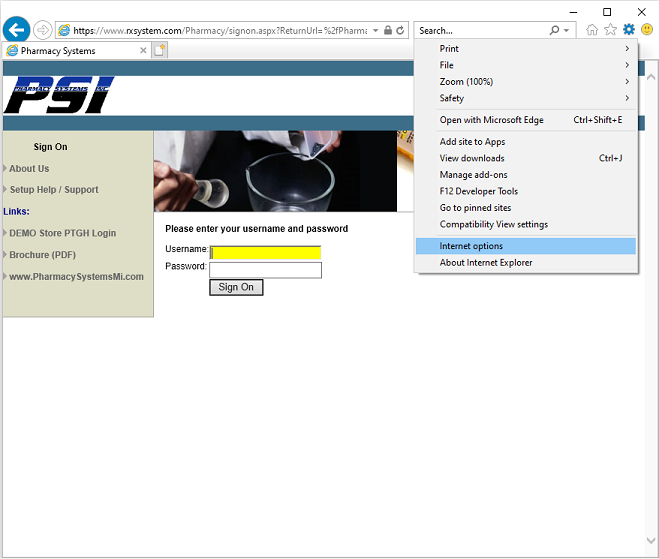
|
| |
Internet Options window will display.
|
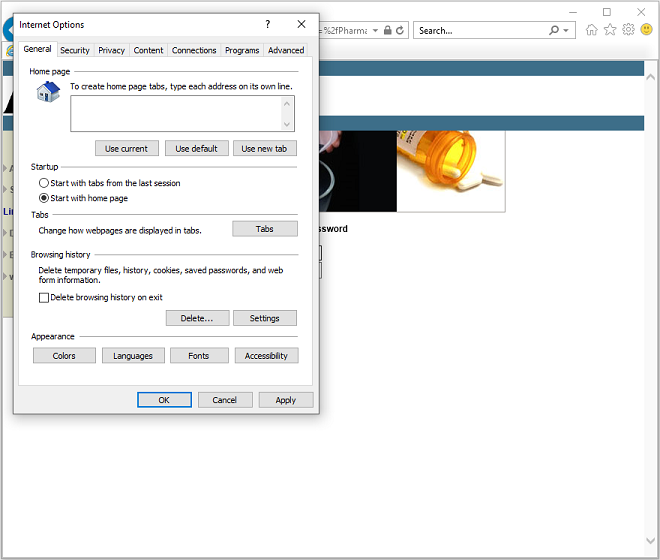
|
| 2) |
Click the "Security" tab along the top of the Internet Options window. Then select the Green check-mark "Trusted sites".
|
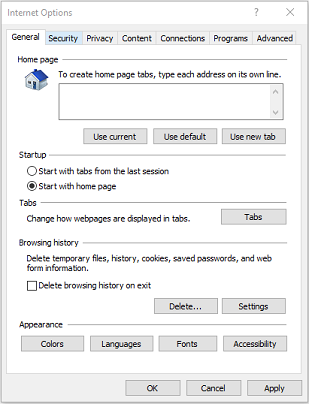

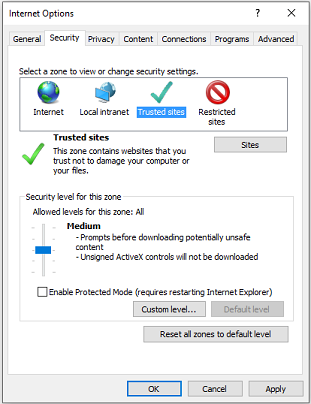
|
| 3) |
Click the "Sites" button to the right of the "Trusted sites" green check-mark. In the "Add this website to the zone:" box enter "https://www.rxsystem.com" then click "Add".
|
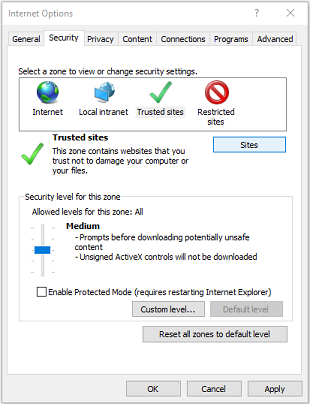

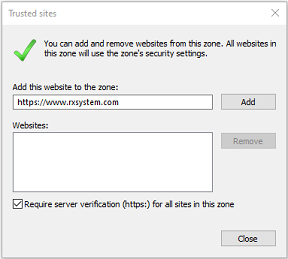
|
| 4) |
"https://www.rxsystem.com" will appear in the "Websites:" box, the click "Close". Then click OK to close the "Internet Options" window.
|
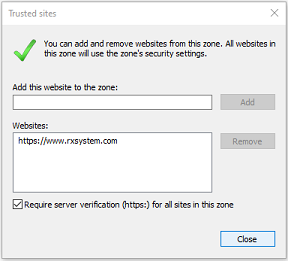

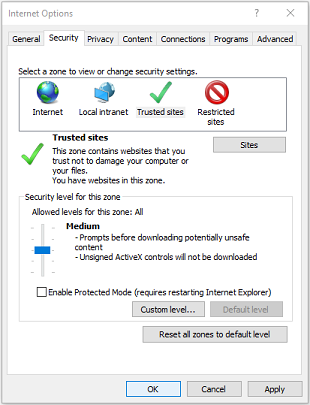
|